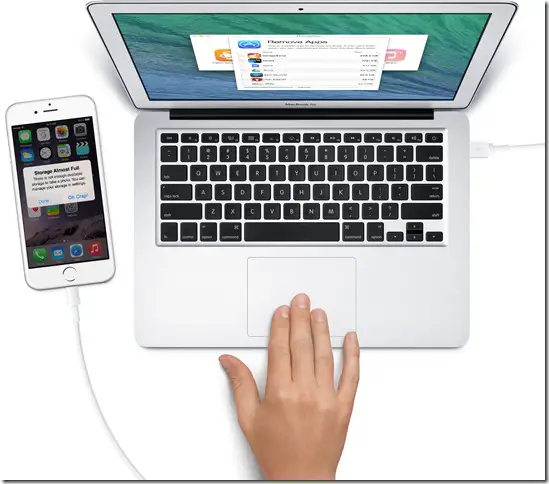In the typical Apple tradition, there is actually no SDcard slot on board and neither is there a great amount of cloud storage available, which is a let down for every Apple Fan boy with a not so fat pocket and great need for storage.
How to find out what’s using the most space on your iPhone, iPod touch, or iPad
But, there are alternatives out there to resolve. We have created a list of ways that will resolve this dilemma for you:
Cleaning the clutter on your iPhone
Since iOS 8 is such a heavy UI, you need to regularly clean the clutter from your iPhone to keep it functioning well. One was to do is to use apps such as Phone Expander. This app cleans up your iPhone to help it function smoothly. How it works: The first thing Phone Expander will do is get rid of temporary files, that cannot generally be deleted by the user. It also takes care of cache files inside apps and stores retrieved files via the iOS Background refresh feature. It will also show you how much space your apps occupy and also tells which apps haven’t been used lately such as games that you don’t play anymore. You can also make a file backup on a Mac. Quid Pro Quo: Currently, the app is in beta. The official version might come for $10.
Using cloud services to backup videos, movies, TV Shows, apps and games
While Apple offers iCloud backup with the iPhone, it’s not much and doesn’t backup everything. It is therefore advisable to use cloud services such as Dropbox and box. Obviously, you need to be online to access your stuff, but it is better than having to choose from what you would want to keep on you iPhone, and what you wouldn’t.
Creating an offline backup
You can also copy over any photos, videos, movies, TV shows, music, apps, and games you’re not using on your PC. Generally, what happens is that out of the vast content on iTunes for e.g. podcasts, many things are downloaded, having only current value. These things can easily be backed up to PC rather than occupying the space on your iPhone.
Recommended: Why Default Gallery App on Android Sucks? Which Apps Can Replace it?
Downgrading from iOS 8 to iOS 7
This is actually a last-minute measure. If you have tried all of the above, and still feel that the lack of storage is plaguing your iPhone, well, you can downgrade from iOS 8 to iOS 7. iOS 8 occupies around double the space of iOS 7. This is an emergency measure, and definitely a tad inconvenient. Here’s what you should do:
- Backup all your stuff to either cloud services or PC (Very Important)
- Download the relevant ipsw (iPhone software) file/ find it in your system under youruserfolder/Library/iTunes/iPhone software updates.
- Plug your iPhone into your PC.
- Launch iTunes (on PC)
- Click on iTunes/ Summary.
- Hold down the Alt/ Option key and click the Restore button.
- iTunes may state that you’re already running the latest version of iOS on your device. If this happens, go into the recovery mode. This can be done by holding down the home button while your device is shut off, but plugged into your PC.
- Restore you iPhone backup. Warning: If you get an alert that says this version of iOS is not compatible with your device, then you are stuck with iOS 8.
The simplest method: Keep deleting stuff you don’t need
Well, this is going to sound rudimentary, but it is a practice for most iPhone users. People download apps, music and store pictures and videos on their phone they don’t really need. For e.g. A shot that came out blurry and you had to take it again is still occupying space on your phone. Similarly, a game you no longer play is doing the same. Being vigilant about storage is definitely a curse that an iPhone user inherits with every new iPhone.
Recommended: Your First Smartphone, Why Should Choose Android Over iOS Device?
Conclusion
If you are an iPhone user plagued by the lack of storage, we have listed the above ways to fix storage in order of the ease with which you can implement them. Do let us know, if you know any other way around fixing low Storage on the iPhone.