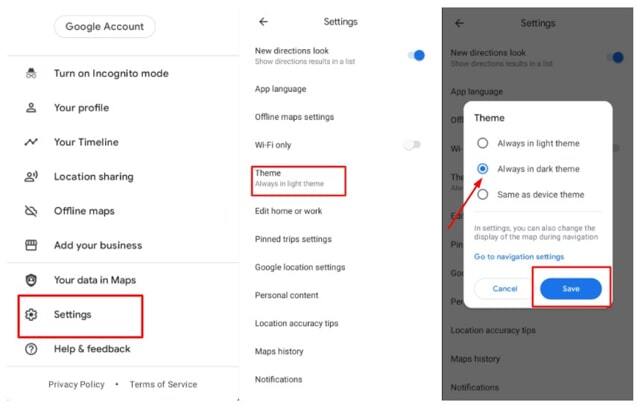Even though Google is a bit late to this scene, but after many requests, Google has finally rolled out dark themes for most of its products. This includes the Google Maps app too, but you have to enable the feature first. How to do it? Well, below I am going to show you how to enable dark mode in Google Maps Android and desktop app.
How to enable Dark Mode on Google Maps on Android?
As most of the navigation is done on your phone, I am going to show you how to enable dark mode on Google Maps Android app first.
For Android 10 or later devices
In a device working on the Android 10 version, you can turn on the dark mode as a built-in function. Here are the steps that you need to follow in this regard. Open the Google Maps app. Tap on the Profile image available in the upper right corner. Go to Settings. Tap on the Theme option. Choose Always in Dark Theme. Save the settings.
In this way, you can enable the Dark theme on Google Maps to avoid straining your eye.
For Earlier versions
As the dark mode function is limited to the latest version of Android, phones running older phones have to go for an alternative. You can use the Color Inversion function available on all Android devices. No doubt, you won’t get an exact appearance like a dark mode but will look similar to that mode. For this task, you should follow these steps. Go to your mobile phone Settings. Search for Accessibility. Open this section and scroll down the screen. Tap on the Color Inversion. Toggle on the button to get a dark theme on your phone.
With this, you can easily convert your mobile’s interface into dark color. The only problem is that you will get all apps’ colors inverted into black color.
Using a third-party application
If you don’t have a supported device for dark mode and don’t want to use the color inversion alternative, then a third-party app might help. A third-party app can enable system-wide dark mode, and I personally found the Night Mode app best for this purpose. After installation of the app, you can simply turn the UI dark by hitting the Start button. Along with this, you can also adjust the color intensity by using the navigation settings of the application.
How to enable Dark mode on Google Maps on Desktop?
Unfortunately, the Google Maps web app doesn’t offer a built-in way to enable dark mode. You’ll have to use a Chrome extension to get this functionality. There are many extensions available for this purpose, and I’ll recommend Super Dark Mode as it does the best job of completely changing colors to black. Although if you want a bit less aggressive extension, then Night Shift Redux is also a great choice. Using any of these extensions, you just need to enable them to apply the dark mode to all websites. If you only want to use dark mode for Google Maps app, then use the backlist/whitelist function of the app to only include Google Maps. You can also customize the settings to schedule the mode inversion.
Wrapping up
I am sure with the above instructions, you won’t have to strain your eyes to get navigation from Google Maps on both your PC and phone. If you are using a third-party app to achieve this, make sure you take advantage of the intensity bar to adjust how strong you want the color inversion.