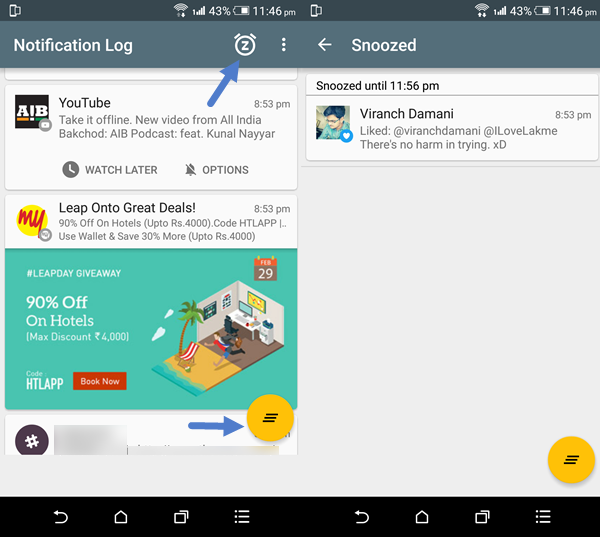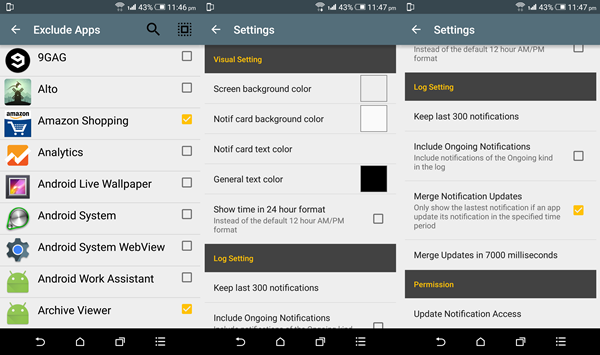Snooze Notifications Until Just the Right Time
“Notif Log” is a free ( Ads supported ) Android application that keeps a log of your notifications even after you dismissed them as well as lets you snooze for later. You will need a device running Android 4.3 or higher to run the application.
How to use Notif Log?
As you soon as you open the app, it will prompt you to grant access to your notifications which won’t take long. Once done, you will be able to access your incoming notifications from the list. Each time you want to act on notifications, you will have to open the application. Unfortunately, you cannot snooze notification directly from pull down panel. From the application, you can use gestures to play with notifications. Swipe right to clear a notification, swipe left to bring up the snoozing presets with two widely used ones. You can also go into “More” to create your own timer for when you want yourself to be reminded of that notification again.
Notif log also offers you the ability to dismiss all the notifications at once through the floating button on the bottom right corner. The app even provides a window that holds all the notifications you’ve snoozed, to get there, hit the little clock icon on top.
Personalizing and Excluding specific Applications
If you don’t want any specific app alerts to show in the list, you can exclude them effortlessly. To ban an app, tap the “three dots” menu on top and then, click “Exclude Apps”. A list will appear containing all your installed apps and you can select the services you want to exclude. Open the settings page and you will discover a couple more options that will provide even deeper control on how Notif log works or looks. Visual settings let you alter text/background colors of app’s elements. You can customize how many past notifications you want the app to show or whether it should merge notifications updates through the Log setting underneath Visual options.
Rearranging and Prioritizing notifications.
Long pressing a notification reveals a few more important features of “Notif Log”. Snooze option is nothing but a shortcut to the “More” page we saw earlier. “Advanced” shows you the application behind that entry and also, a quick switch to exclude it. “Rearrange” will allow you to reorder the notification list and if you want a notification to appear on top, hit “Pin to top”.
Hope the working of the application to schedule notifications later is clear to you. I wish Android had in-built feature to snooze notifications directly from the pull down panel or mirror them in other devices. Perhaps in the later versions of Andoird, untill then, you can use Notif Log which is a real lifesaver to users are aren’t that great at handling incoming alerts. Let us know if you’re stuck at some point in the comments section down below.