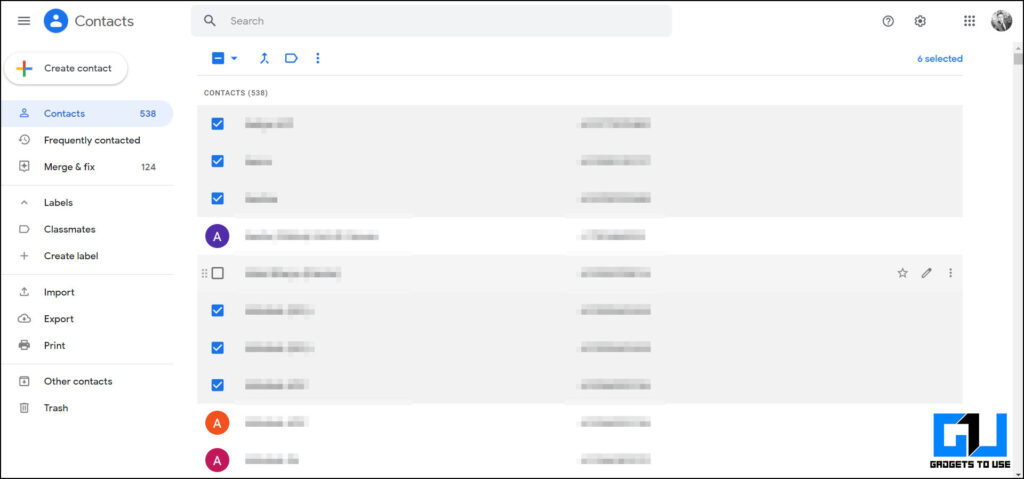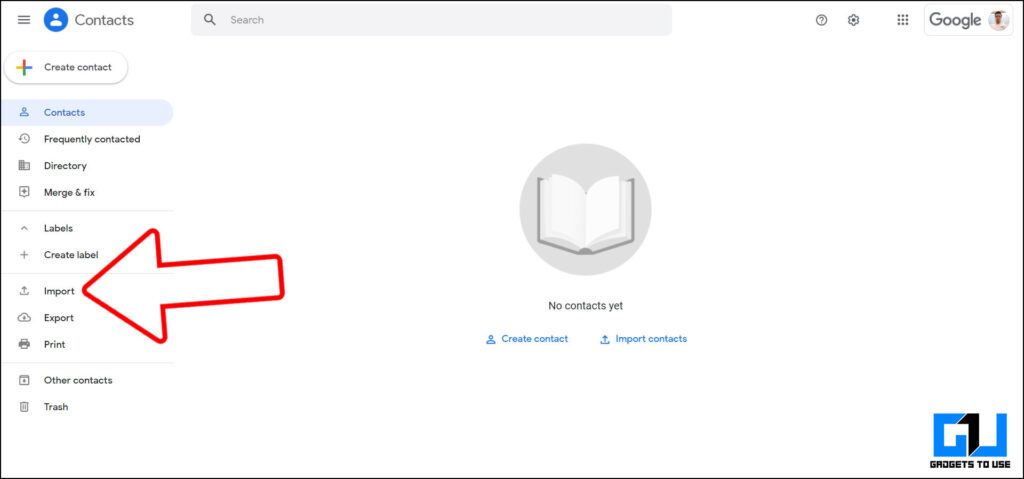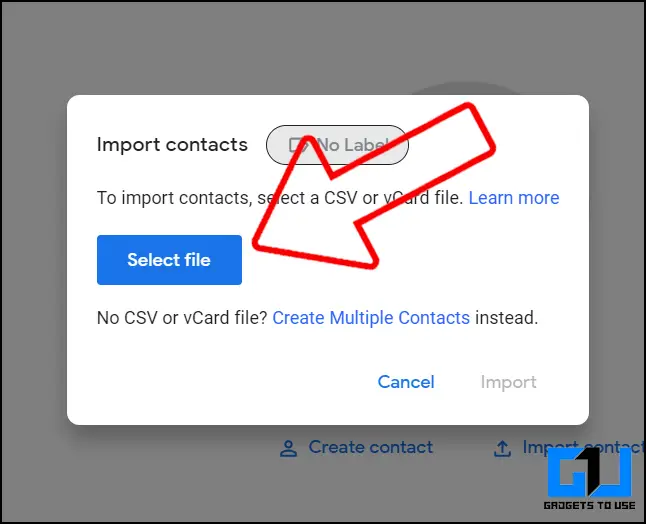Also, Read | 4 Easy Ways to Transfer Contacts From Android to iPhone
Transfer, Move Contacts From One Google Account to Another
If you have multiple Google Accounts, and each one has contacts saved into it. Then I can already imagine what a mess is to manage all these contacts. If you are looking to organize your contacts and move contacts from one google account to another, then you can do so by following these steps:
Go to Google Contacts Website on your web browser.Sign in and switch between your Google account from the top right.Go to the contacts tab to see your contacts.You can manually select the contacts you want to move, or you can also move all your contacts in one go.Click on Export, and select Google CSV file.Press export to download the file.Now, change the google account, and select the one you want to transfer the contacts to.Go to Import.Select the CSV file you just downloaded. Wait for the contacts to appear.Now you can see the newly added contacts under the Google Account you imported them to.
Note: If the newly added contacts don’t appear on your phone, then re-sync the google contacts from phone settings. Settings > Accounts > (imported Google Account) > Account Sync > Contacts. Related | How to Transfer Files From One Google Drive Account to Another
Wrapping Up
So this is how you can transfer or move your Google contacts, from one Google Account to another Google Account. Similarly, you can move contacts between all your Google Accounts. Once done, you can remove the unwanted Google Accounts from your phone, without losing your contacts.