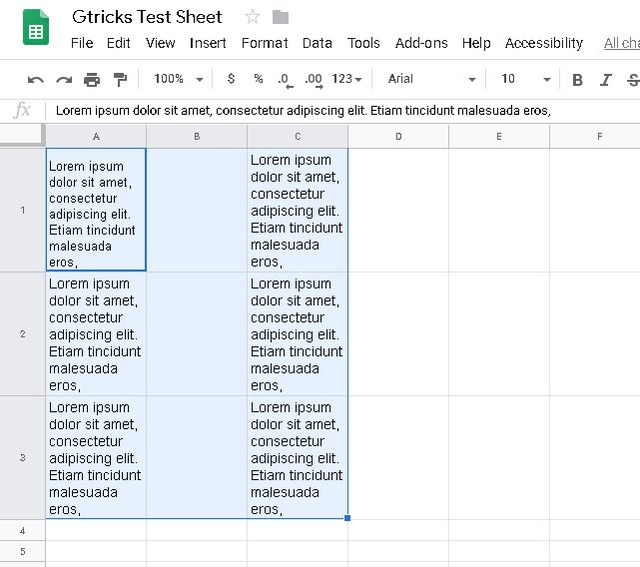In this post, I am going to show you how you can wrap text in Google Sheets on your desktop and mobile phone.
Wrap text in Google Sheets for desktop
Wrapping text is really simple in the Google Sheets desktop version. Below you’ll find the step-by-step instructions:
To select the cells you would like to reveal, click and hold on the first cell and then drag to select all the required cells.
Afterward, click on the “Format” menu at the top and select “Wrap” from the “Text wrapping” option.
That’s it, all the content of the selected cells will be visible all the time and height of the columns will change.
To switch back, just follow the same procedure and select “Overflow” or “Clip” option from the “Text wrapping” option.
Wrap text in Google Sheets for mobile
Same steps are required to wrap text in Google Sheets app for Android and iOS. For demonstration, I am using the Google Sheets Android app:
- Tap on the first cell to select it. Afterward, tap and hold on it and drag to select all the required cells.
- Now tap on the “Format” button at the top (the “A” icon).
- Here move to the “Cell” section and enable the “Wrap text” option. All the text inside the selected cells will be revealed.
Ending words
Do keep in mind that after wrapping text the height of the column will be significantly increased depending on the amount of text. This may cause problems while printing or representing data. Although the column width will stay the same, which is a good thing to fit page layouts. Let us know in the comments if you have any questions.