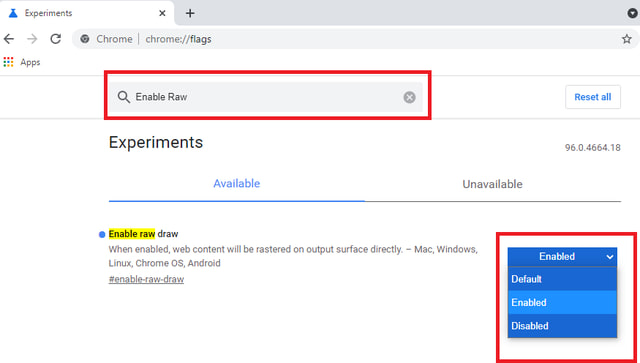The feature is called RawDraw and although not yet available in the stable release of Chrome, can be tested in its beta version. While the overall procedure of how this is achieved is very technical, and complex to understand for a general web user, I will try to explain it concisely and in the most simple terms possible.
How does RawDraw work?
Currently, Google Chrome when displaying content on a web page divides the page into grids of 256 x 256 and uses these blocks as a unit for assigning RAM, GPU, and CPU. This is done to improve the performance of chrome so that if the page contents change, it has to update only the necessary grids and not the whole page. Although this improves the performance of Google Chrome many folds, modern-day computing high-resolution displays and graphics data by nature are very resource-intensive and further optimization is needed, which is exactly the reason for the introduction of the RawDraw feature. Even though precise details are still missing, but according to a developer post on chromium.org when RawDraw is enabled the Viz will not create textures of each tile. Instead, only draw operations are stored which could possibly decrease RAM and CPU impact by as much as 90%.
How to enable RawDraw?
Warning: Before I explain how to enable the RawDraw feature in Chrome, it must be noted that the feature is only available in the beta version of Chrome, which is not a stable version and might contain bugs. Enabling it in the beta version might violate user privacy and might result in unstable and faulty behavior. It has been reported that it has caused the Chromebooks to reset to factory settings. Therefore the users are advised to proceed with caution and on their own responsibility. As explained above, the RawDraw feature is not available in the stable version of Google Chrome, therefore to try out you must have the beta version installed. If not installed already, just download Chrome beta from the official Chrome website. The stable version you might already have and the newly installed beta version are installed to separate folders, therefore you can run both in parallel without one affecting the other. Once installed you need to follow the following steps. Step1: In the Chrome address bar type “Chrome://flags” without the quotes and as shown in the figure below.
Step2: In the “Search flags” field, type “Enable RawDraw”, You will see the option to change RawDraw settings. Step3: In the drop-down menu opposite to “Enable RawDraw”, change the “Default” option to “Enabled”. After which Chrome will ask your permission to relaunch, which is needed for the changes to take effect. After relaunching Chrome the process of enabling the RawDraw feature is now complete.
Conclusions
Enabling the new feature of RawDraw in Google Chrome can make it run much faster by making less use of Computing resources (RAM, Processor, and GPU) when rendering pages. But caution must be taken in using it, as the feature is not yet stable and therefore is only available in the beta version of Chrome. Do share your thoughts on this new feature in the comments below.